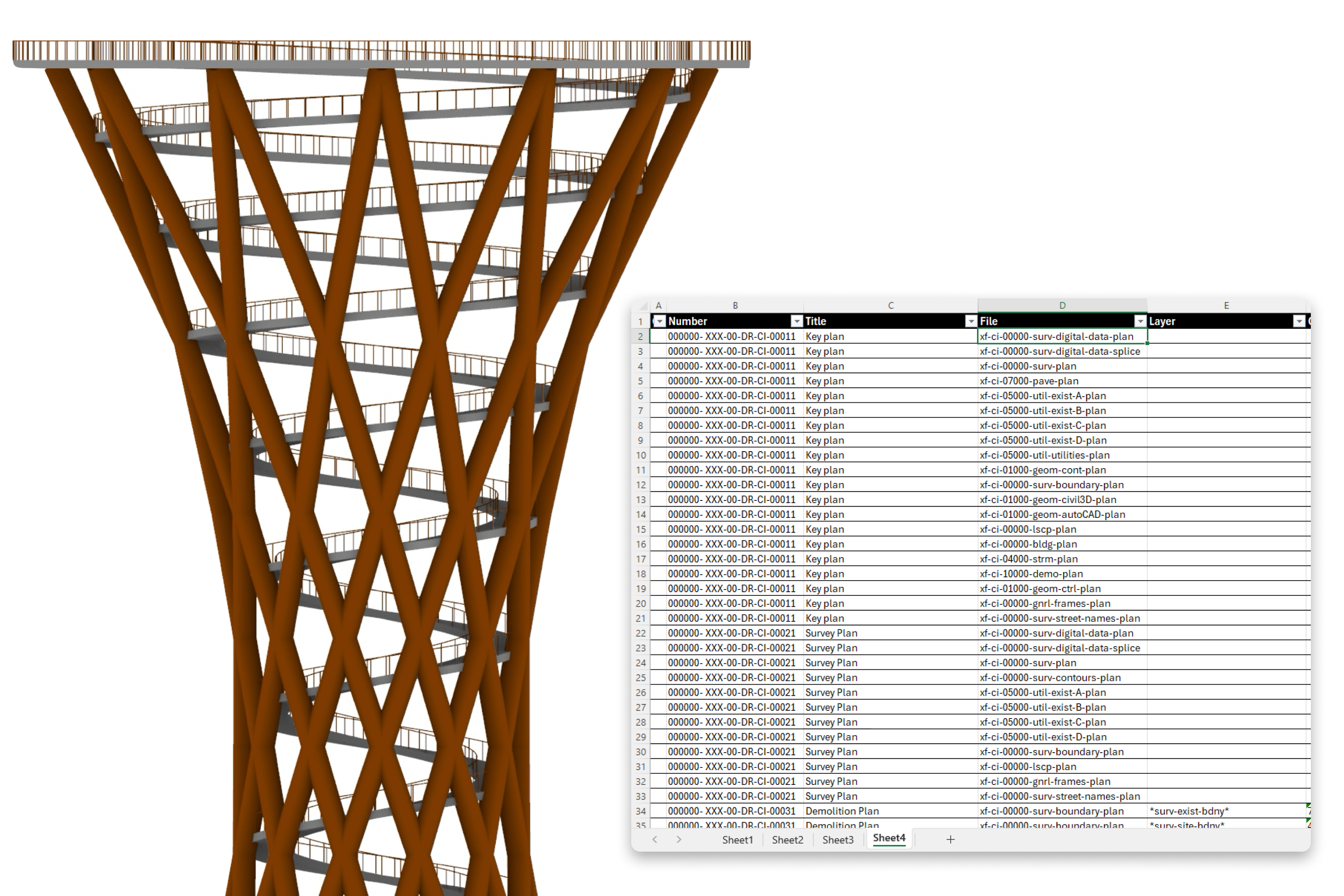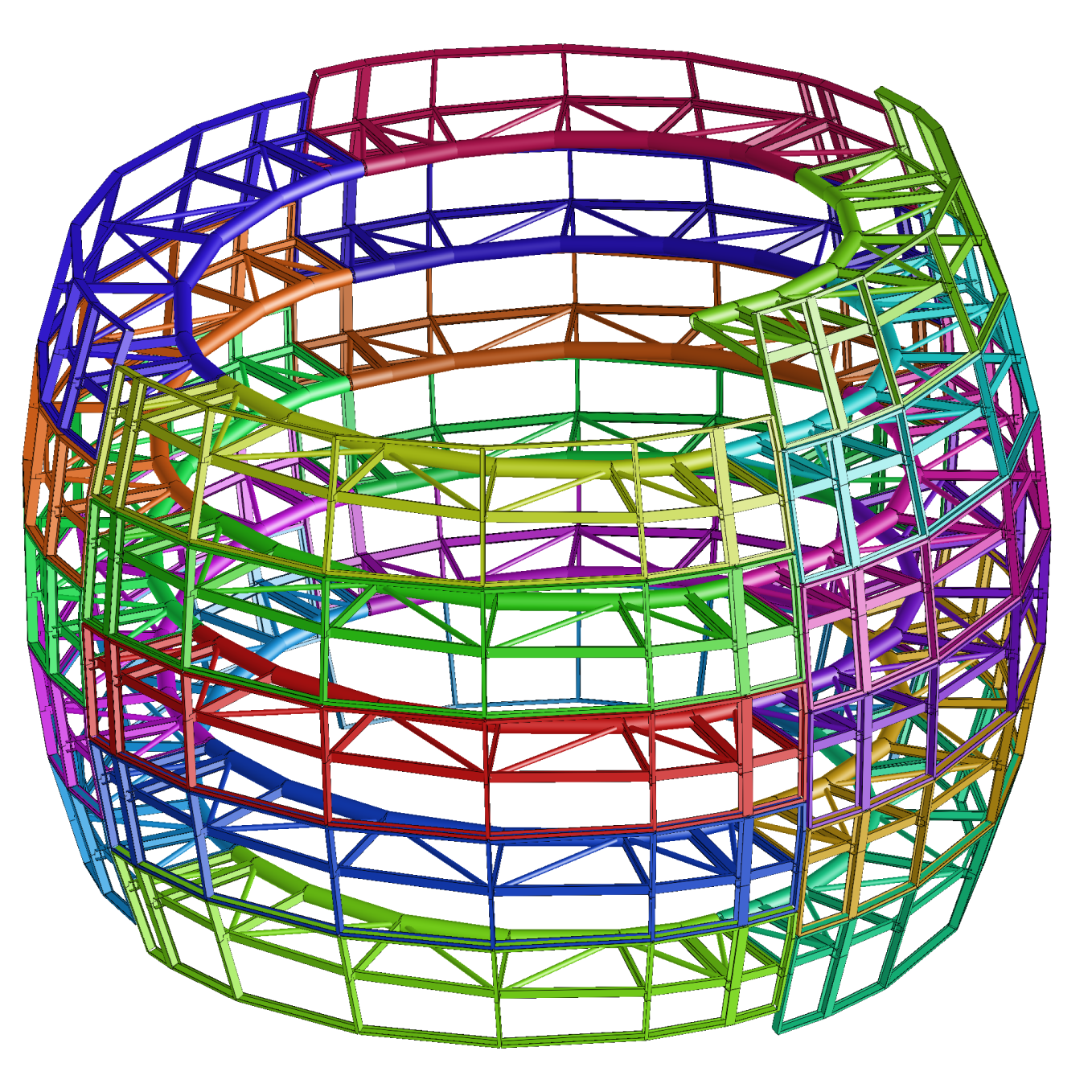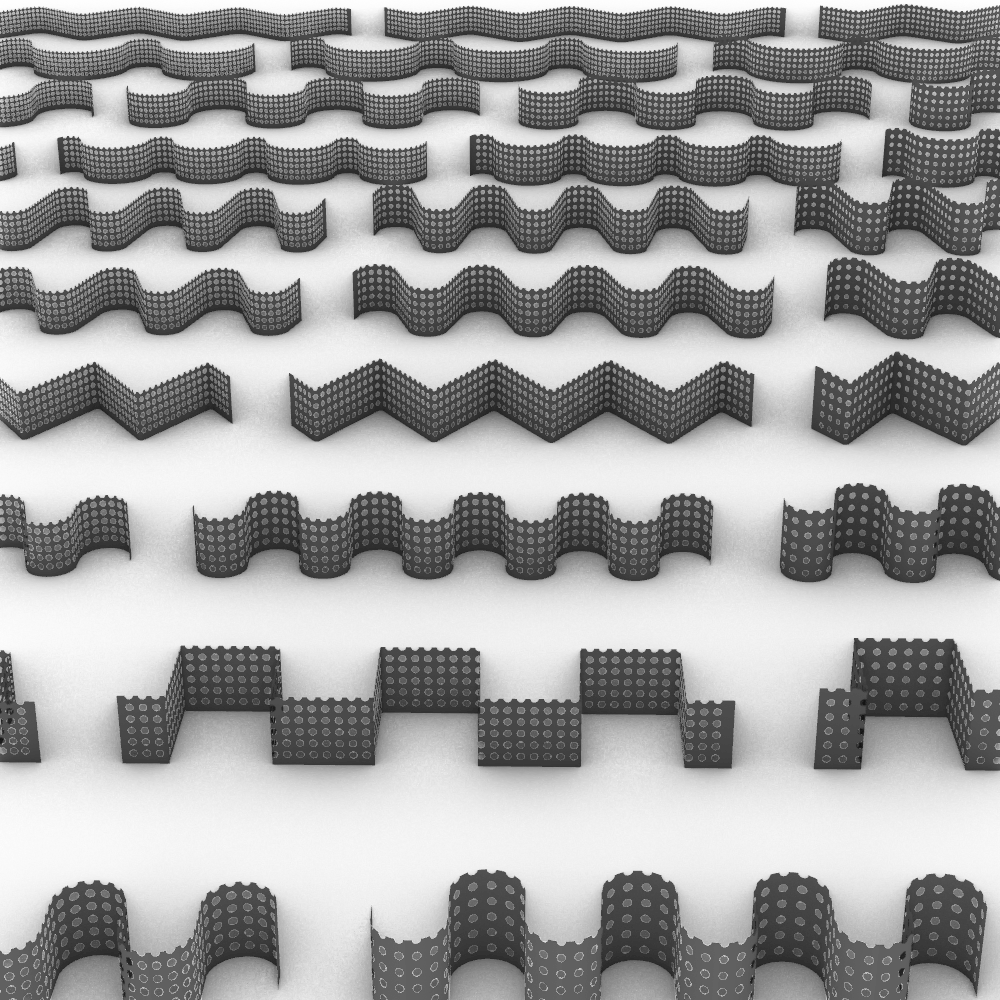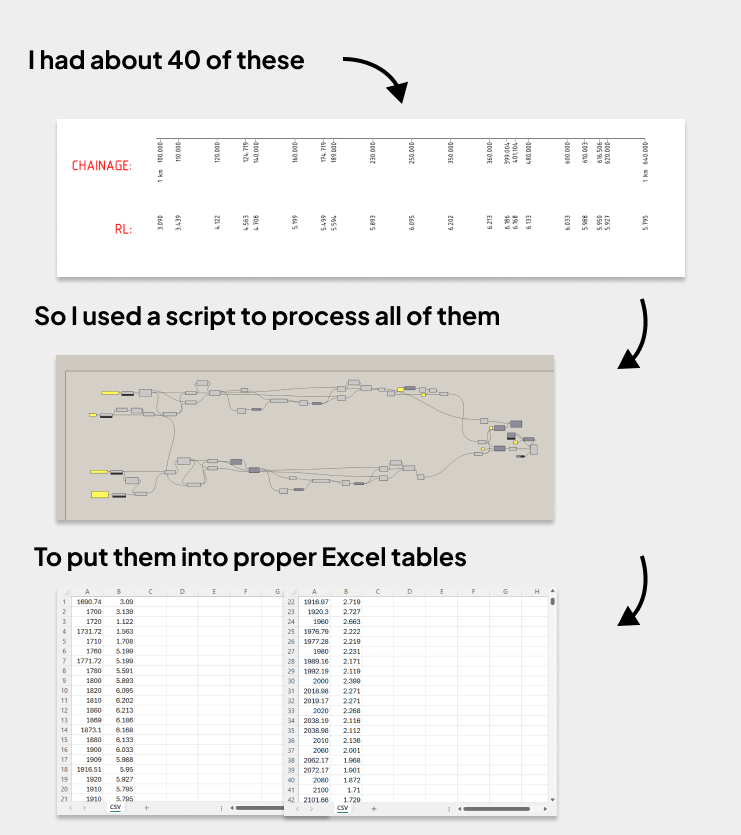A Closer Look
Have you ever tried filling out 300 lines of data manually?
That might sound extreme, but when it comes to managing asset data across models, it’s not that far off. Even if you put on some music, put your head down, and power through an afternoon of data entry, you might have to do it all over again tomorrow because the model changed.
Revit gives you some tools to speed this up, like schedules for bulk-editing parameters. But in older programs like AutoCAD or Civil3D, you don’t have that luxury. Everything has to be filled in manually, element by element.
And then there’s the scale of the work. Most projects have multiple buildings with multiple models for each building. On a single building, you’ll usually have at least three: services, civil, and structural. If your project has six buildings (like a school), that’s 18 models. If structural splits their model per building into two (say, basement and superstructure), that’s now 30 models to manage with 5 models per building.
Imagine trying to handle asset data manually across 30 separate models. It’s a crazy task.
So let’s not do that.
Instead, let’s use computational design to manage the data in one place, usually an Excel sheet and run scripts to fill in the required parameters across all models. The single Excel sheet (regardless of how big this becomes) becomes the data manager. It becomes the central places that everyone can go to check, fill and manage the required asset data in the models.
The workflow to set parameters based off an Excel sheet
Of course, it’s not one-click magic. There is no one workflow that works for all projects. Every project has its own requirements, and the logic behind how the data is filled will always be different. But I’ve built versions of this workflow for many projects and it’s always one of the most impactful things computational design can do.
It turns days of manual work into minutes of clicking. It saves time, reduces errors, and brings clarity across the entire project.